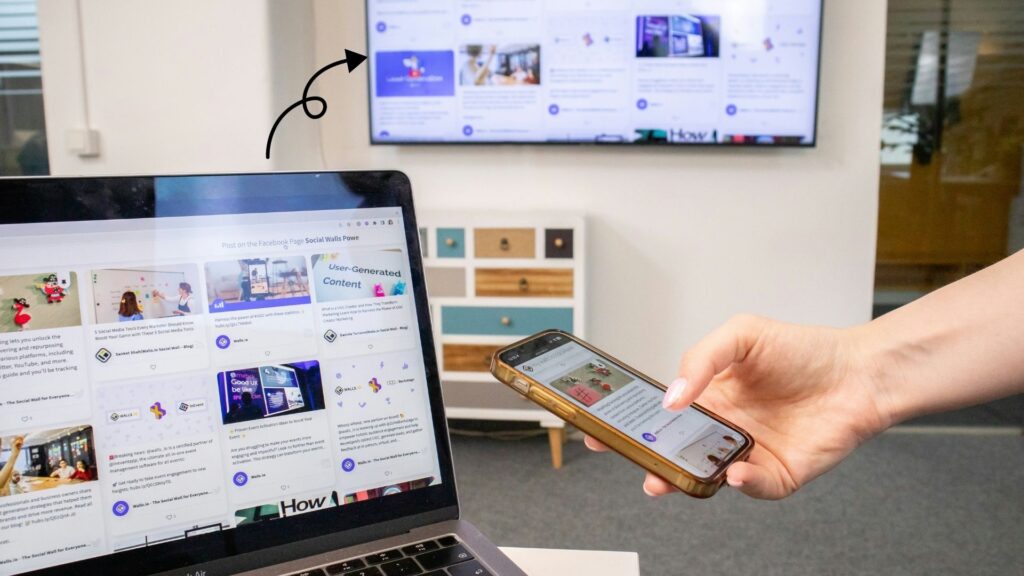
How to connect laptop to TV is a commen question for people who want to enjoy a bigger screen for streaming, gaming , presentations, or work. Whether you have an old laptop or a brand new one, there are multiple ways to connect it to your TV, both wired or wirelessly. In this guide, we’ll walk you through 7 easy methods that work in 2025
How to Connect a Laptop to TV Using an HDMI Cable
One of the easiest and most reliable ways is using an HDMI cable. Most modern laptops and TVs support HDMI ports. A best HDMI cable can transmit data (Like audio or video) signals between a Laptop to TV
Here's the steps for how to connect a Laptop to TV using HDMI cable
- Insert one end of the HDMI cable into the HDMI output port on your laptop.
- Insert the another end of the HDMI cable into the HDMI inputs port on your TV.
- Using your TV remote, choose the input source that matches the HDMI port you used (e.g., HDMI 1, HDMI 2, HDMI 3)
A wired connection between your laptop and TV delivers high-quality video and audio with minimal lag, ensuring a clearer picture and smoother performance.
How to Connect a Laptop to TV Wireless Screen Mirroring (Windows user)
If your laptop and TV support Miracast, you can mirror your screen wirelessly.
Here's the steps for how to connect laptop to Smart TV wirelessly
- Ensure that your both laptop and TV are connected to the same WiFi network.
- Press Win + K and select your TV from the “Connect” menu, or go to Settings > System > Display.
- Under the “multiple displays” section, click on “connect to a wireless display.” a list of available devices will appear.
- When your TV shows up, select it to establish the connection.
If your TV doesn’t appear in the list, then click “delete” under the multiple display section. If still doesn’t shows up, your laptop or TV might not support Miracast®, the wireless display technology.
As an alternative, you can connect your laptop to a compatible streaming device like a Roku®, which can then mirror your laptop display onto the TV.
How to Connect a Laptop to TV Using Apple AirPlay (Mac user)
If you have a compatible smart apple TV, connecting your laptop via AirPlay® is quick and easy. Supported devices include Apple TV® or AirPlay 2–enabled smart TVs (such as 2019 or newer models from LG®, Samsung®, Sony®, or Vizio®). AirPlay lets you stream videos or mirror your laptop screen directly to your TV.
Here's the steps for how to connect your Macbook to your Apple TV using AirPlay:
- Ensure that your macbook and your AirPlay 2 or Apple TV smart TV are connected to the internet( WiFi ).
- On your Mac®, open the Control Center (the icon with two switches) in the top-right corner of the screen.
- Click Screen Mirroring, then select the device you want to mirror your display to.
- To stop streaming, click Screen Mirroring again and choose Stop Mirroring.
Works seamlessly with Apple devices, Limited to the Apple ecosystem only.
How to Connect a Laptop to TV Using Using Google Chromecast
Chromecast is a simple device that plugs into your TV’s HDMI port. If you prefer a wireless connection and want to link your Chromebook® to your TV using an HDMI cable, you’ll need a Google Chromecast® plugged into your smart TV.
Here are the steps for connecting your Chromebook to your Smart TV using Chromecast
- Plug Chromecast into an HDMI port on your smart TV.
- Using your TV remote, select the HDMI input that matches the port you used.
- Ensure both Wi-Fi and Bluetooth® are turned on.
- Open Chrome on your laptop.
- Click the three dots -> “Cast” -> select your Chromecast device.
- Select “Share”, and your Chromebook’s display should now shows up on your TV.
To stop casting, click the time in the bottom-right corner, then select Stop next to Casting screen.Google Chromecast Help Center
How to Connect a Laptop to TV via USB-C to HDMI Adapter
Chromecast is a simple device that plugs into your TV’s HDMI port. If you prefer a wireless connection and want to link your Chromebook® to your TV using an HDMI cable, you’ll need a Google Chromecast® plugged into your smart TV.
Steps:
- Plug the adapter into the USB-C port.
- Connect an HDMI cable between the adapter and TV.
- Switch your TV to the correct HDMI input.
Great for newer laptops like MacBook Air or Dell XPS,
Requires purchase of a good-quality adapter
How to Connect a Laptop to TV Using Smart TV Apps (Wireless Streaming)
Some Smart TVs support streaming from laptops using built-in apps like DLNA, Plex, or even web-based casting.
Steps:
- Install the matching app (e.g., Plex) on both laptop and TV.
- Connect both to the same Wi-Fi.
- Stream content from laptop to TV directly.
App-based convenience, Requires setup and compatible apps
Also Read -> how to connect PS5 controller to PC
Final Summary
Here are all the simple ways how to connect a laptop to a TV.
- Using HDMI,
- Wireless Screen Mirroring for Windows Users.
- Apple AirPlay for Mac User.
- Using Google Chromecast,
- USB-C to HDMI Adapter,
- Smart TV Apps (Wireless Streeming)

Helpful