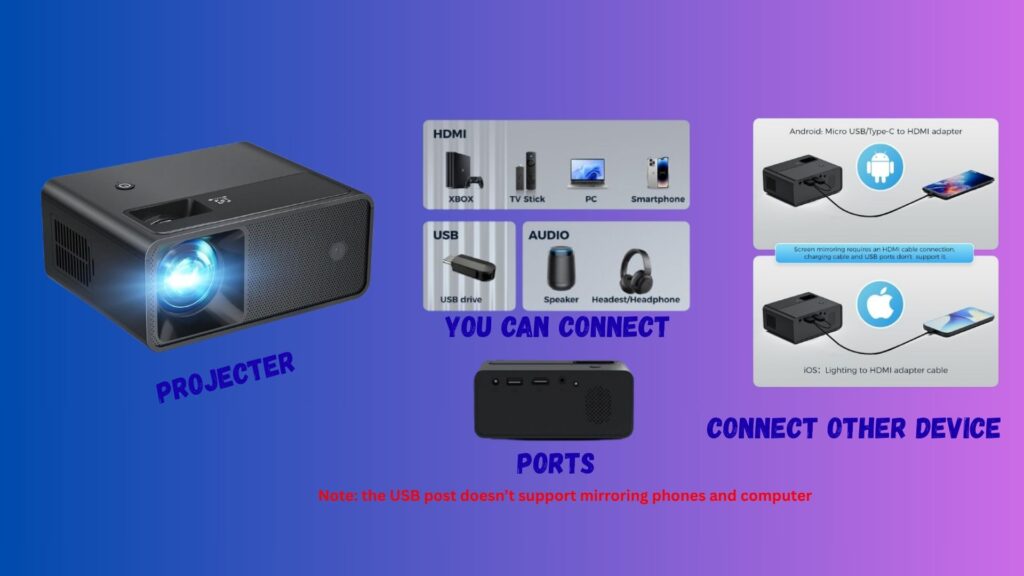
Connecting a laptop to a projector can be essential for work presentations, educational sessions, or movie nights at home. Whether you’re using a wired connection like HDMI or VGA, or going wireless via Wi-Fi or Bluetooth, this comprehensive guide on how to connect projector to laptop explains every method with easy-to-follow steps.
This article will help you learn how to connect laptop to projector using different types of ports, cables, and wireless methods, and how to configure your laptop’s display settings for the best projection experience.
Table of Contents
Part 1. How to Choos the Right Cables and Adapters
Before connecting your laptop to a projector, you need to identify the video output port on your laptop and match it with the projector’s input.
A. Identify Your Laptop's Video Output Ports
Selecting the correct cable starts with knowing your laptop’s output ports. Common options include:
1. HDMI (High-Definition Multimedia Interface)
Found on most modern laptops and projectors.
- Carries both high-definition video and audio.
- Easiest option for plug-and-play connectivity.
2. Mini HDMI
- A smaller version of HDMI, found on ultrabooks or tablets.
- Requires a mini HDMI-to-HDMI adapter or cable.
3. DisplayPort / Mini DisplayPort
- Offers excellent video and audio quality.
- Mostly found on professional or gaming laptops.
4. USB-C
- Newer laptops (especially MacBooks and ultrabooks) use USB-C.
- Supports video output only if it supports DisplayPort Alt Mode.
- USB-C to HDMI/VGA Adapter – Converts modern USB-C to traditional inputs. (eg. Requires a USB-C to HDMI or USB-C to VGA adapter. )
5. VGA (Video Graphics Array)
- Found on older laptops and projectors.
- Analog-only and does not carry audio.
Also Read: How to Connect Laptop to TV
B. Match Output to Projector’s Input
Once you’ve identified your laptop’s output, check the projector’s input options. Most projectors have:
- HDMI ports (common on modern devices)
- VGA ports (on older projectors)
- USB ports (used for files or with adapters—not native video input)
If both devices share the same port type (e.g., HDMI), you can connect directly. Otherwise, you’ll need an adapter.
C. Common Cables & Adapters
| Laptop Port | Projector Port | Required Accessory |
|---|---|---|
| HDMI | HDMI | HDMI cable |
| USB-C | HDMI/VGA | USB-C to HDMI/VGA adapter |
| DisplayPort | HDMI/VGA | DisplayPort adapter |
| VGA | VGA | VGA cable + audio cable |
| Wireless | Wireless | Miracast, AirPlay, Chromecast |
Part 2: How to Connect Projector to Laptop
Here are four reliable methods to connect your laptop to a projector
A. How to Connect Projector to Laptop Using HDMI Cable ( Recommended for Most Users )
The easiest and most reliable way to connect your laptop to a projector is by using an HDMI cable.
Steps:
- Turn off both laptop and projector (optional, but prevents signal errors).
- Connect one end of the HDMI cable to your laptop’s HDMI port.
- Connect the other end Of HDMI cable to the projector’s HDMI input.
- Power on the projector first, then the laptop.
- On Windows, press Windows + P and select: -> Duplicate to mirror your screen. -> Extend to use the projector as a second display.
- On Mac, go to System Preferences > Displays to adjust mirroring.
B. How to Connect Projector to Laptop via VGA Cable (For Older Devices)
VGA is analog and does not support audio, but still used in schools, businesses, or older projectors.
Steps:
- Connect one end of the VGA cable to the laptop’s VGA port.
- Connect the other end of VGA cable to the projector’s VGA input.
- Use a 3.5mm audio cable if you need sound.
- Switch projector input to VGA.
- Adjust laptop display settings as described earlier.
C. How to Connect Projector to Laptop Using USB Adapter (USB-C or USB 3.0)
Not all USB ports support video output. Make sure:
- Your USB-C port supports video alt mode.
- You have the correct adapter.
Steps:
- Use a USB-to-HDMI or USB-to-VGA video adapter and plug onto your Laptop.
- Connect the other end to the projector.
- Install drivers if prompted.
- Configure display settings as needed.
D. How to Connect Projector to Laptop Wirelessly (No Cables Needed)
Perfect for portable setups, smart projectors, or clean desk environments.
Supported Technologies:
- Windows: Miracast,
- macOS: AirPlay
- Third-party: Chromecast, Wireless HDMI kits
Steps:
- Ensure both devices are on the same Wi-Fi network.
- On Windows: Settings > Display > Connect to a wireless display or press Windows + K.
- On macOS: Enable AirPlay via the menu bar.
- On the projector: Select wireless or screen mirroring mode.
- Your projector should appear in available devices.
Cons: Wireless connections can lag with high-resolution videos. Use HDMI for smooth playback.
Part 3: How to Configure Display Settings
Once connected, configuring your display ensures optimal performance and proper visuals.
A. Windows Laptops:
- Right-click on the desktop > click Display Settings.
- Identify your displays (“1” is laptop, “2” is projector).
- Choose: Duplicate – mirrors your screen (good for presentations). Extend – adds more screen space (great for multitasking).
- Adjust resolution to match the projector’s native resolution.
- Change display orientation if needed.
B. macOS Laptops:
- Goto Apple Laptop Menu > System Preferences > and then Displays.
- In Arrangement tab: ->Check Mirror Displays to show the same content. ->Uncheck to extend desktop.
- Hold Option key while clicking Scaled for more resolutions.
Part 4: How to Customizing Your Projector Display
Fine-tuning your projector settings enhances quality and user experience.
Display Settings to Customize:
- Screen Resolution – Set to projector’s native for best clarity.
- Display Orientation – Rotate or flip for ceiling or angled installations.
- Zoom & Focus – Adjust physical lens or use remote control.
- Keystone Correction – Fix trapezoidal distortion if projected at an angle.
- Picture Mode – Choose presets: Movie, Presentation, Game, etc.
- Audio Output – Route sound via HDMI or external audio jack.
- Dual-Screen Software – Use Presenter View in PowerPoint for pro presentations.
- Remote Control Apps – Some projectors offer control via mobile or desktop software.
Choose the Right Projector for Your Needs:
When selecting a projector for laptop use, consider:
- Port availability (HDMI, USB-C, etc.)
- Wireless capability
- Resolution & brightness
- Built-in audio support.
